Git
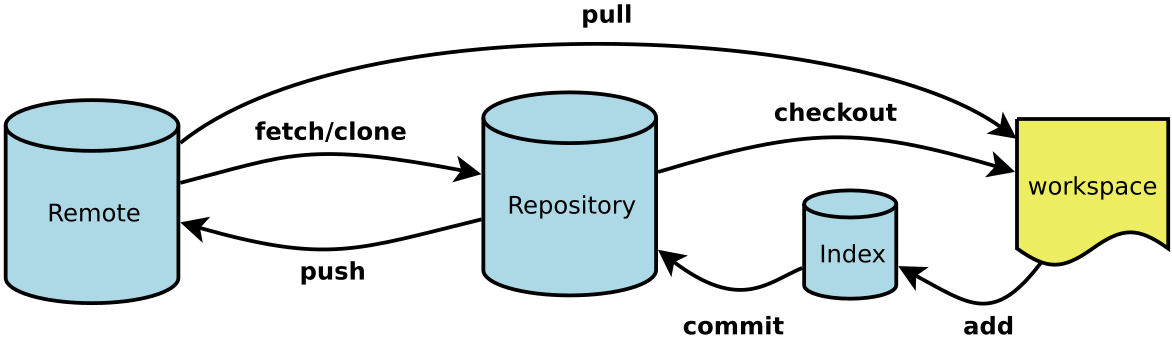
HEAD: the current commit your repo is on. Most of the time HEAD points to the latest commit in your branch, but that doesn't have to be the case. HEAD really just means "what is my repo currently pointing at". Thanks svick for the heads up on this one (no pun intended)
In the event that the commit HEAD refers to is not the tip of any branch, this is called a "detached head".
master: The name of the default branch that git creates for you when first creating a repo. In most cases, "master" means "the main branch". Most shops have everyone pushing to master, and master is considered the definitive view of the repo. But it's also common for release branches to be made off of master for releasing. Your local repo has its own master branch, that almost always follows the master of a remote repo.
origin: The default name that git gives to your main remote repo. Your box has its own repo, and you most likely push out to some remote repo that you and all your coworkers push to. That remote repo is almost always called origin, but it doesn't have to be.
HEAD is an official notion in git, HEAD always has a well defined meaning. master and origin are common names usually used in git but they don't have to be.
INSTALL GIT
GitHub provides desktop clients that include a graphical user interface for the most common repository actions and an automatically updating command line edition of Git for advanced scenarios.
GitHub for Windows
htps://windows.github.com
GitHub for Mac
htps://mac.github.com
Git distributions for Linux and POSIX systems are available on the official Git SCM web site.
Git for All Platforms
htp://git-scm.com
CONFIGURE TOOLING Configure user information for all local repositories
$ git config --global user.name "[name]"
Sets the name you want atached to your commit transactions
$ git config --global user.email "[email address]"
Sets the email you want atached to your commit transactions
$ git config --global color.ui auto
Enables helpful colorization of command line output
CREATE REPOSITORIES Start a new repository or obtain one from an existing URL
$ git init [project-name]
Creates a new local repository with the specified name
$ git clone [url]
Downloads a project and its entire version history
MAKE CHANGES Review edits and craf a commit transaction
$ git status
Lists all new or modified files to be commited
$ git add [file]
Snapshots the file in preparation for versioning
$ git reset [file]
Unstages the file, but preserve its contents
$ git diff
Shows file differences not yet staged
$ git diff --staged
Shows file differences between staging and the last file version
$ git commit -m "[descriptive message]"
Records file snapshots permanently in version history
GROUP CHANGES Name a series of commits and combine completed efforts
$ git branch
Lists all local branches in the current repository
$ git branch [branch-name]
Creates a new branch
$ git checkout [branch-name]
Switches to the specified branch and updates the working directory
$ git merge [branch]
Combines the specified branch’s history into the current branch
$ git branch -d [branch-name]
Deletes the specified branch
REFACTOR FILENAMES
Relocate and remove versioned files
$ git rm [file]
Deletes the file from the working directory and stages the deletion
$ git rm --cached [file]
Removes the file from version control but preserves the file locally
$ git mv [file-original] [file-renamed]
Changes the file name and prepares it for commit
SUPPRESS TRACKING Exclude temporary files and paths
$ git ls-files --other --ignored --exclude-standard
Lists all ignored files in this project
*.log
build/
temp-*
A text file named .gitignore suppresses accidental versioning of files and paths matching the specified paterns
SAVE FRAGMENTS
Shelve and restore incomplete changes
$ git stash
Temporarily stores all modified tracked files
$ git stash list
Lists all stashed changesets
$ git stash pop
Restores the most recently stashed files
$ git stash drop
Discards the most recently stashed changeset
REVIEW HISTORY
Browse and inspect the evolution of project files
$ git log
Lists version history for the current branch
$ git log --follow [file]
Lists version history for a file, including renames
$ git diff [first-branch]...[second-branch]
Shows content differences between two branches
$ git show [commit]
Outputs metadata and content changes of the specified commit
REDO COMMITS
Erase mistakes and craf replacement history
$ git reset [commit]
Undoes all commits afer [commit], preserving changes locally
$ git reset --hard [commit]
Discards all history and changes back to the specified commit
SYNCHRONIZE CHANGES
Register a repository bookmark and exchange version history
$ git fetch [bookmark]
Downloads all history from the repository bookmark
$ git merge [bookmark]/[branch]
Combines bookmark’s branch into current local branch
$ git push [alias] [branch]
Uploads all local branch commits to GitHub
$ git pull
Downloads bookmark history and incorporates changes
git pull --rebase <remote>
Fetch the specified remote’s copy of the current branch and immediately merge it into the local copy. This is the same as git fetch
Examples The following example demonstrates how to synchronize with the central repository's master branch:
git checkout master
git pull --rebase origin
This simply moves your local changes onto the top of what everybody else has already contributed.
Examples The following example describes one of the standard methods for publishing local contributions to the central repository. First, it makes sure your local master is up-to-date by fetching the central repository’s copy and rebasing your changes on top of them. The interactive rebase is also a good opportunity to clean up your commits before sharing them. Then, the git push command sends all of the commits on your local master to the central repository.
git checkout master
git fetch origin master
git rebase -i origin/master
# Squash commits, fix up commit messages etc.
git push origin master
Since we already made sure the local master was up-to-date, this should result in a fast-forward merge, and git push should not complain about any of the non-fast-forward issues discussed above.